 on the ILT
menu to expand it.
on the ILT
menu to expand it.You can search for specific Tracks of ILT Events. The more fields you complete, the more specific your search results will be. Try using less information for a broader search. On the ControlPanel:
 on the ILT
menu to expand it.
on the ILT
menu to expand it.
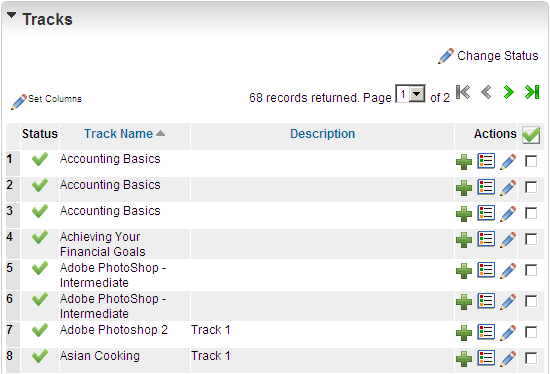
All available Tracks display. In the example above, the Admin selected Both from the Status drop-down, so both Active and Inactive Tracks display. The Admin also selected 10 as the number of records she wanted to display, but since there are more than 10 results, the paging buttons ( ) display to indicate that you can page forward or backward through the list of results.
) display to indicate that you can page forward or backward through the list of results.
| Button | Description |
|---|---|
|
|
Indicates the Track is Active. |
|
|
Indicates the Track is Inactive. |
|
|
Click this to add a Session for the Track. |
|
|
Click this to edit the Track properties. |
|
|
Click this to edit the Track Name and Description. When you click this button the Track Name and Description become editable. Type the information you want and click |
|
|
Click this to change the status of the Track. Select the check box beside each Track you want to change, then click Change Status. If the Track was Active, this action makes it Inactive, or deactivates it. If the Track was Inactive, this action makes it Active. Note: If you selected Both for the Status drop-down list in the Filters section, this option is hidden so that you do not accidentally change a status. Note: If you deactivate a Session, associated Enrollments for that Session are deleted. Enrollments are not deleted when the Event or Track is deactivated. |

Copyright © 2010-2015, Oracle and/or its affiliates. All rights reserved.